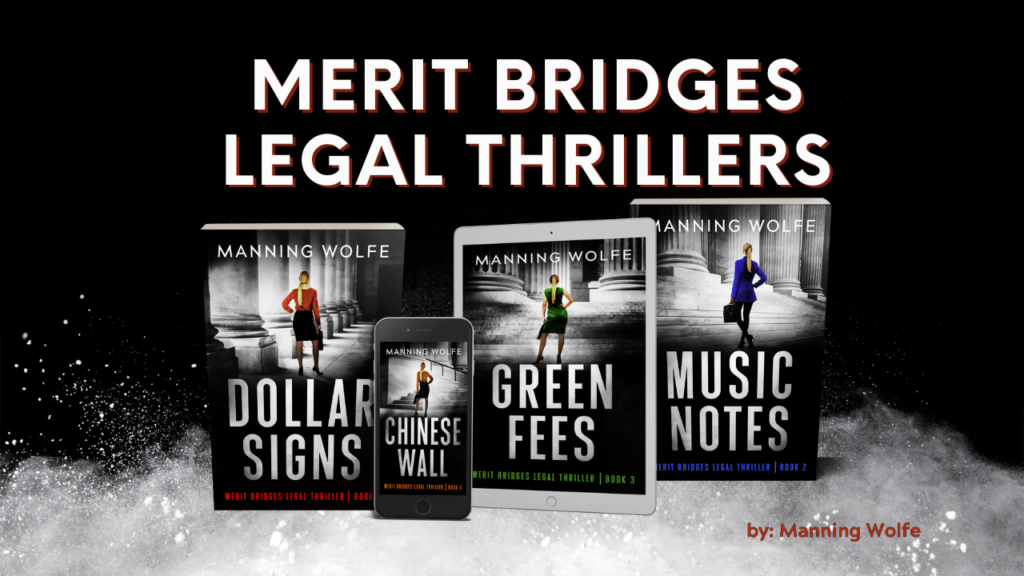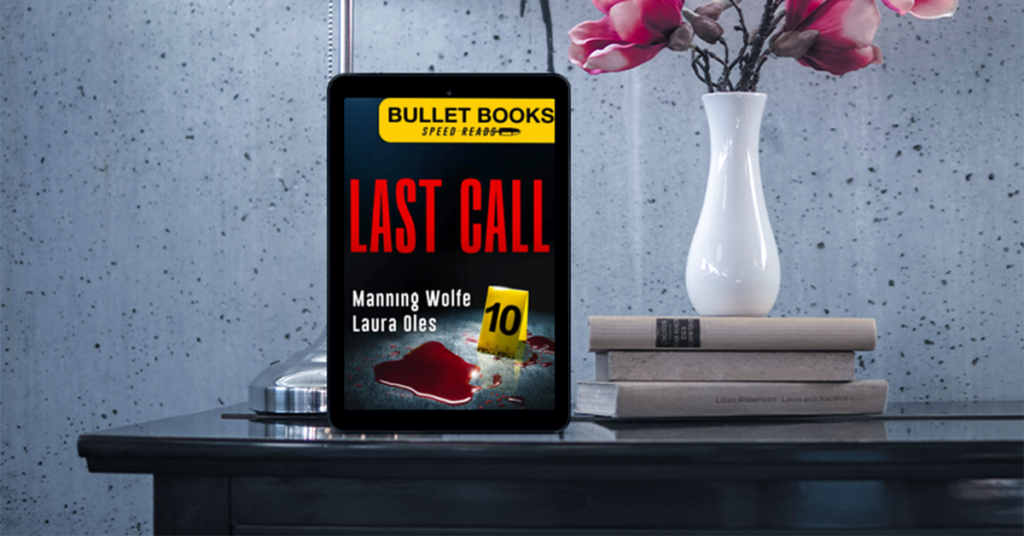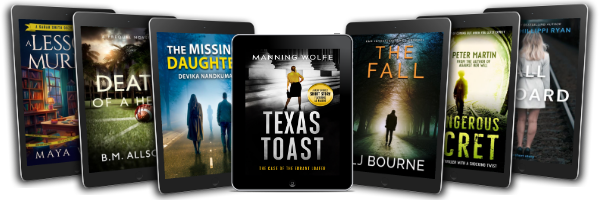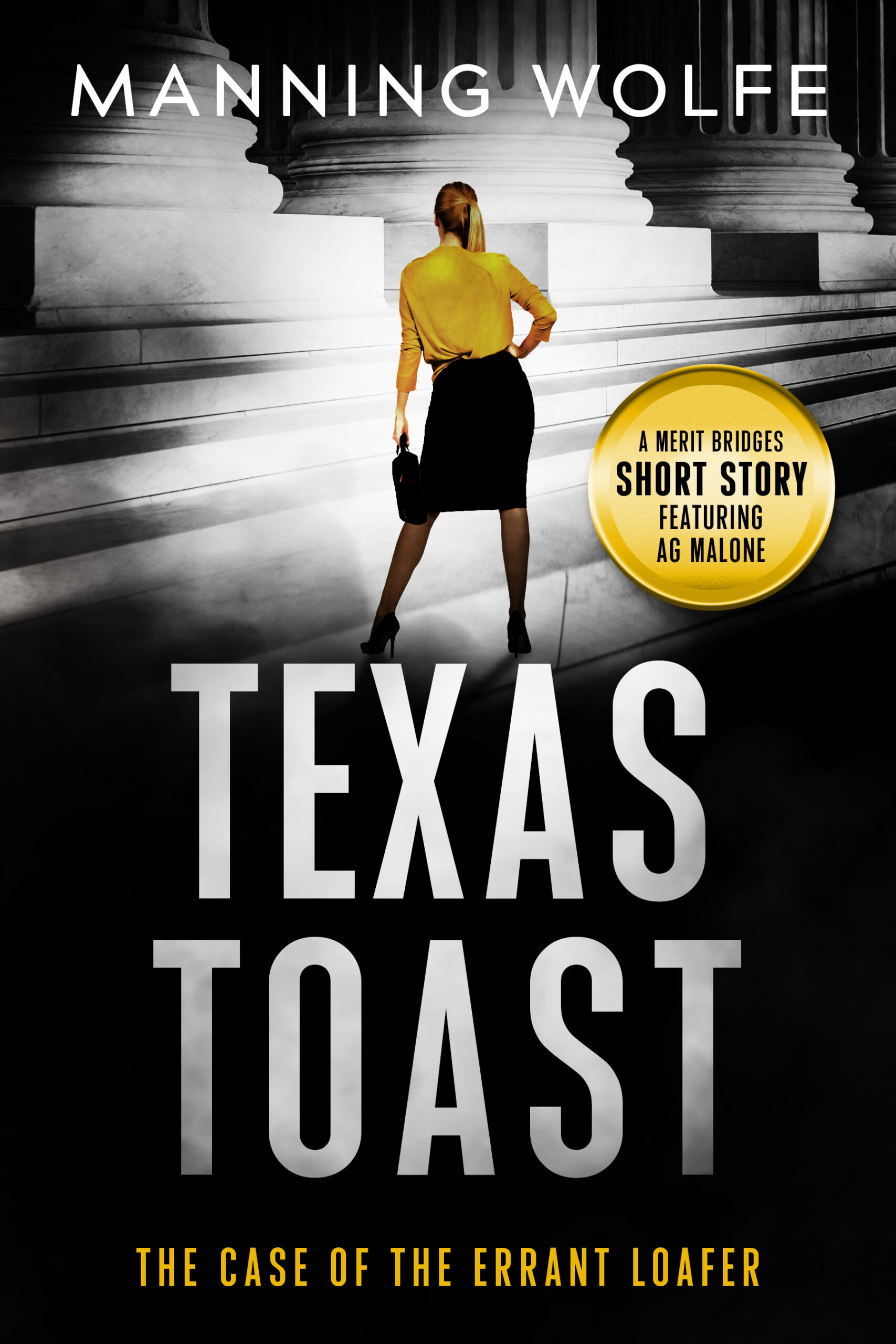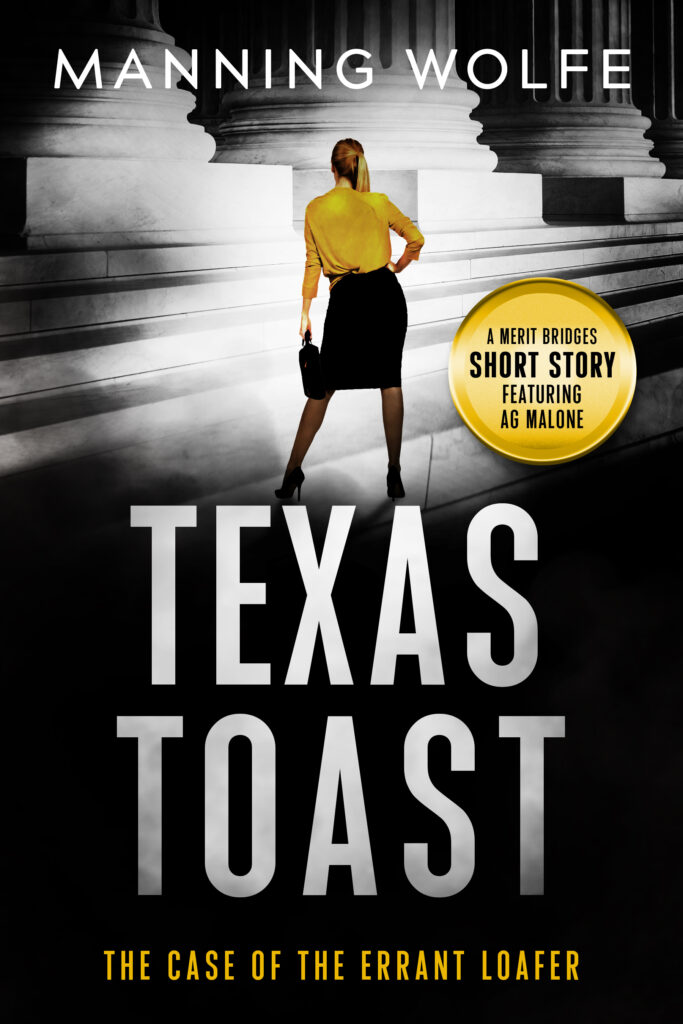Today we have as our guest David Dixon. I’ve asked David to join us for this interview because he is the techno madman who taught me how to create and edit hyperlinks in an Excel spreadsheet.
MW: David, what is a hyperlink?
DD: A hyperlink is usually designated by blue colored text in a document or email that can be clicked on to jump to a new page or document. You can also use hyperlinks in Excel (and all Microsoft Office docs) to provide quick and easy access to referenced documents (i.e.- Oil and Gas Leases, Assignments, Contracts, Title, etc.).
MW: I see, that once inserted, these documents are then “linked” to the main document or spreadsheet. Why would anyone want to put a hyperlink into a spreadsheet? What purpose would it serve?
DD: Inevitably you will need to analyze a Lease, Joint Operating Agreement, etc. and then input the data into your Excel Spreadsheet. Instead of digging through your folders and files for the proper documents, if you link it, it is ready to open at the click of a button, or a hyperlink in this case. It also simplifies the filing and navigation of instruments for the client or the next landman or title attorney down the road. It is a real time saver and simplifies which instruments are tied together. You can also hyperlink to web pages (such as an Oil Well Scout ticket, plat, or other important documents stored online).
MW: Please walk us through a very simple example of how to insert a hyperlink into a spreadsheet and link it to a document – a lease for example – that would ultimately be sent to a possible client.
DD: Without getting too technical, I’ll be explaining how to set up a relative hyperlink (a link to a file located in the same exact folder as your spreadsheet), as opposed to absolute hyperlinks (links to files located in different folders throughout your local hard drive). I’ll also include hyperlinks to files on an FTP or web based document. Essentially, you could send someone a single folder containing all of your files, and the hyperlinks would associate the appropriate documents, assuming you follow these directions:
1-The spreadsheet and files to be hyperlinked must be in the same exact folder. (No subfolders for leases, assignments, etc.)
2- In Excel, when you have selected the cell in which you wish to create or edit a hyperlink, you can:
a- right click and choose hyperlink or edit hyperlink
b- press control+k or command+k on a mac (the fastest method)
c- click on ‘insert’ in the dropdown in the menu list and choose hyperlink or edit hyperlink.
3- When the hyperlink dialog box is open, click the document tab and choose “select” or browse” in order to select a document to hyperlink.
4- Navigate to the file for which you wish to create the hyperlink (or to replace a previous link) and click Open.
5- Select OK when the “Link to” and display boxes show the file you wish to hyperlink.
I highly recommend using the file name for the Display name of your hyperlinks, such as the volume and page, rather than changing the names to generic terms (like Lease #1 or Title Opinion).
MW: This is a very handy tool for simplifying and organizing. I’ve used it often.
DD: The most important thing is to just get started using them. As you can see, it doesn’t take very long to insert a hyperlink. The more you know how to use them, the better you can apply them throughout your work. You can eventually use multifaceted types of hyperlinks and give your client a comprehensive look into the land details with the ease of clicking links. Quick access to information is the name of the game here.
MW: What if we wanted to learn more about hyperlinks?
DD: Folks can reach me through the contact page on your website if they have any questions or need the macro I wrote to fix corrupted links. I have also posted a YouTube video that explains the above directions, as well as a few more tips for using and editing hyperlinks: Hyperlink Tutorial Video
MW: Thanks, David. We’ll be getting back to you again for another blog on Advanced Hyperlinks and Vlookups (for searching and associating links) after we practice simple links. We appreciate your willingness to share your expertise. Happy hyperlinking!
About David Dixon:
David Dixon has been a landman for over 5 years and is both formally educated and partially self-taught in the techno world. He is currently in house at EnCana Oil and Gas, USA, where he specializes in the Tuscaloosa Marine Shale. He lives with his wife and 3 young boys in Denver, Colorado.
Note: There is a way to reset corrupted or absolute hyperlinks with a macro, rather than doing so by hand. If you have thousands of hyperlinks, a macro will reset them in a minute or two, whereas a manual reset could take hours. More on this in a future blog on Advanced Hyperlinks and Vlookups.